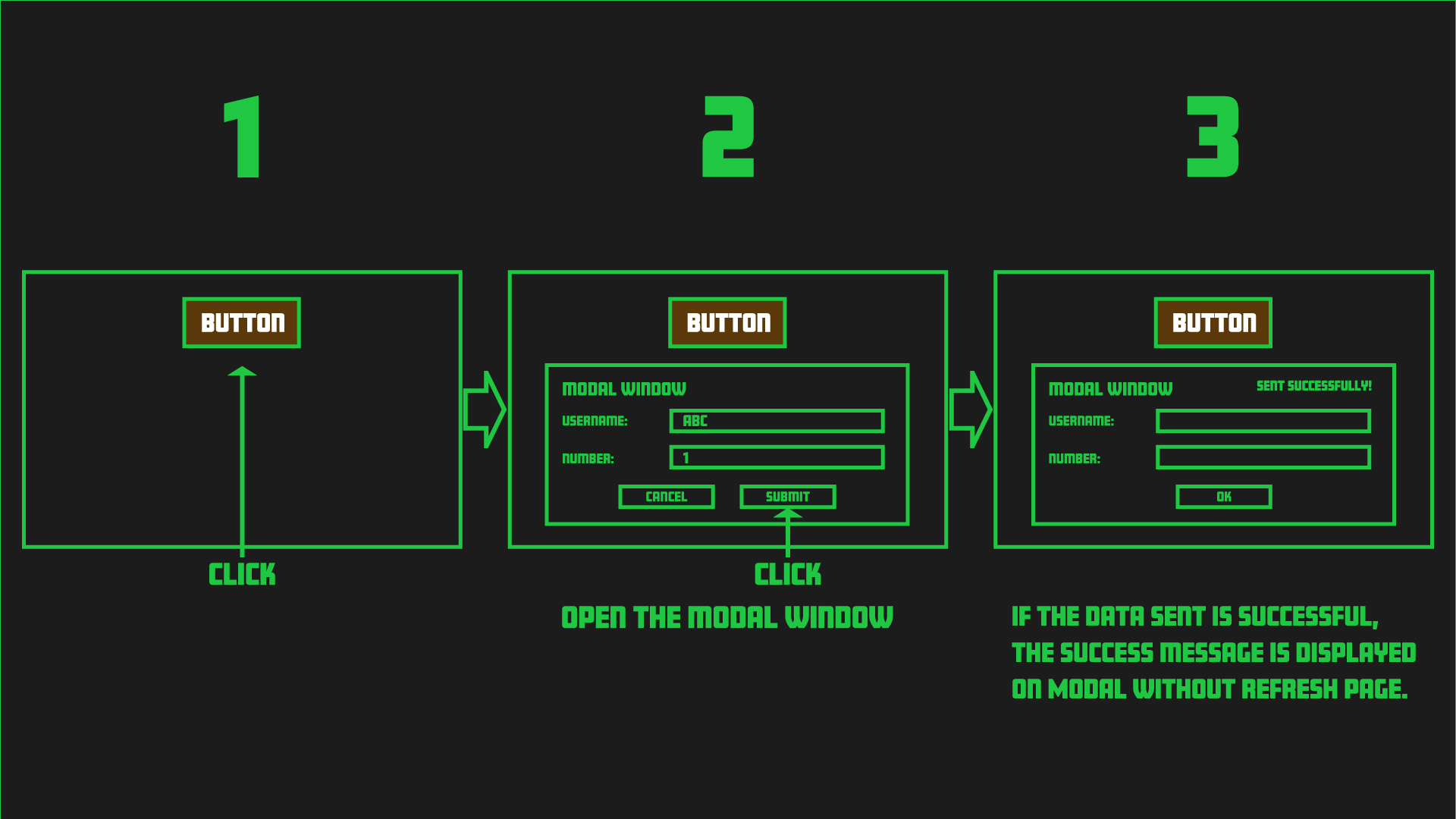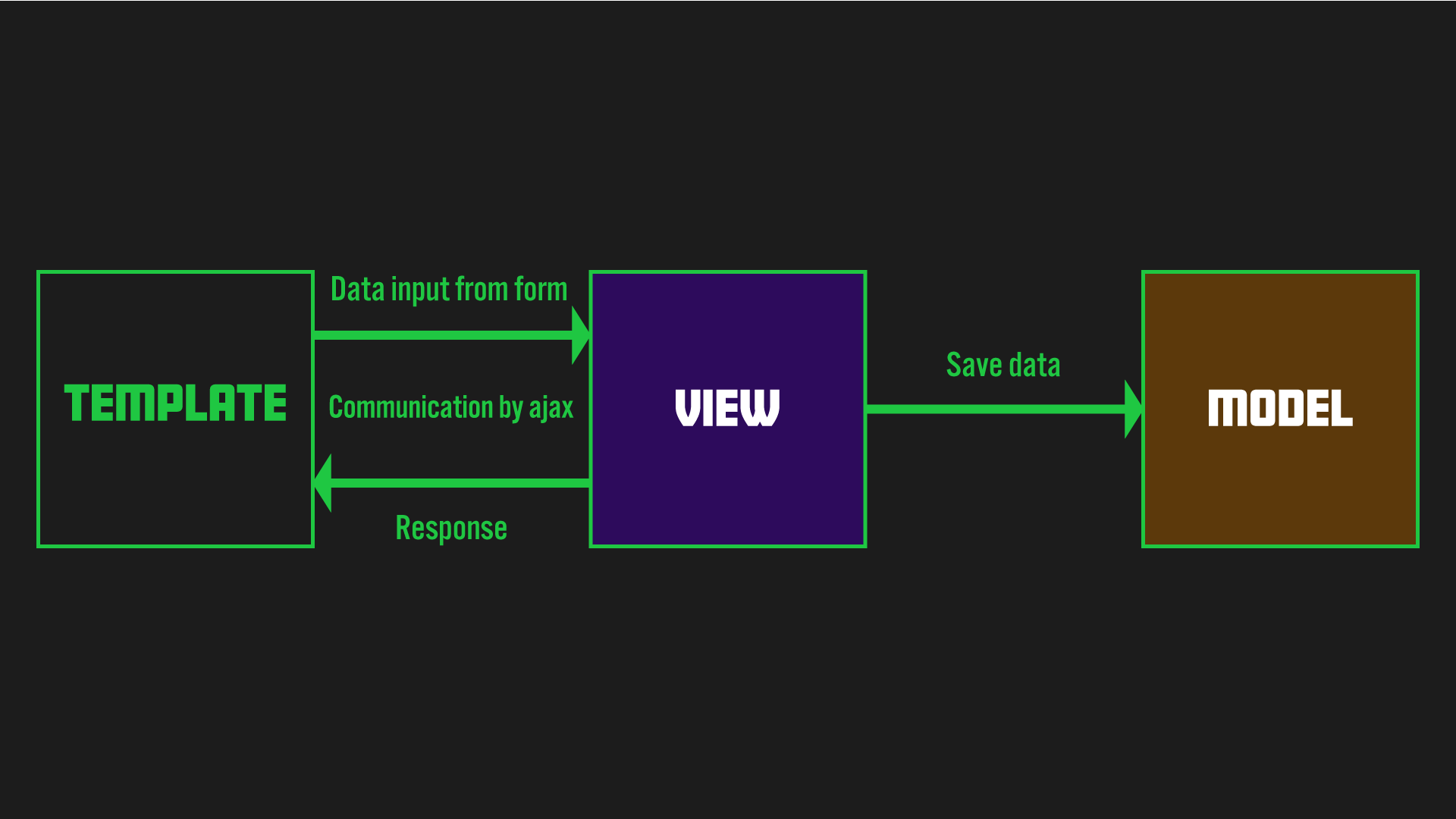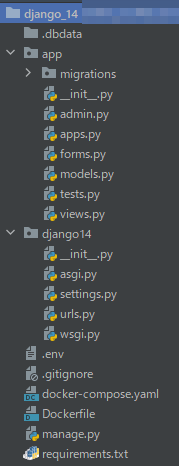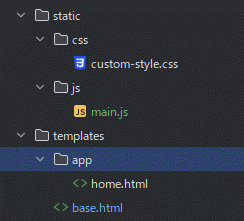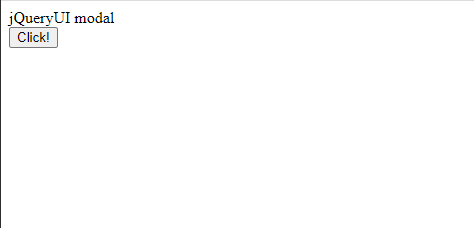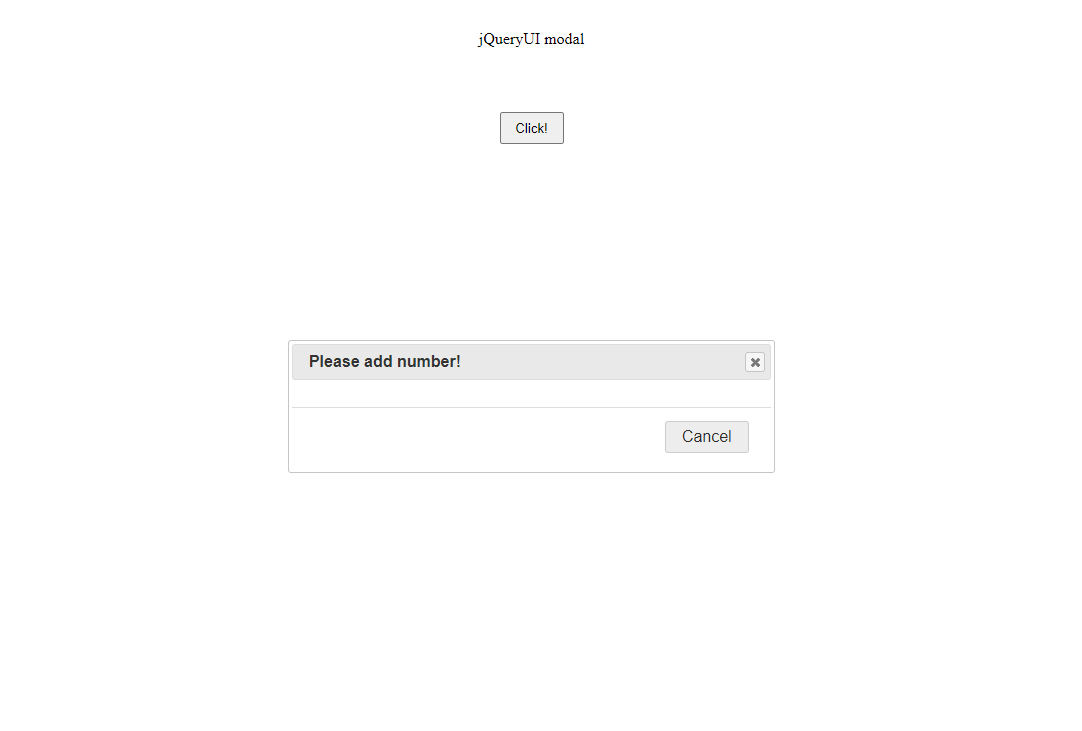This article demonstrates how to use modal windows in Django with jQuery UI. While jQuery was once indispensable for web development with Django, it has rapidly declined in popularity with the rise of various front-end frameworks.
However, when using Django's default templating engine for front-end development, jQuery still offers a simple and straightforward way to solve certain problems without added complexity. In fact, numerous tutorials combining Django and jQuery still exist online, and many of them remain practical and useful. For many Django developers, jQuery remains a reliable option, valued for its simplicity.
JQueryUI
jQuery has a long history with UI components, most notably through jQuery UI. While some newer web developers might dismiss jQuery UI due to its arguably dated design, it remains functional and well-documented. Moreover, it integrates seamlessly with Django templates as a UI component library.
jQuery UI is arguably the simplest option for implementing modal windows in a Django front-end.
Application specifications
Backend- Django
Frondend- Django's default template, jquery, and jqueryUI.
AJAX is used for communication between the front-end and back-end.
Terminology Note
For your information, jQueryUI uses the name "dialog," but "modal" is a more common term, so we will use it throughout this article.
Project Overview
The following image is a simple illustration of how this application works.
Click on the button to display the modal. The modal contains a form where you can enter data. When you submit the form, it will trigger an AJAX communication that validates the data and stores it in the database. If the data is successfully saved, the modal will display the message "Sent successfully!"
Applying the Django MVT pattern to the data exchange in steps 2 and 3 results in the accompanying image.
Django Development Environment
As usual, I won't delve into the basic configuration of Django, as it has been covered extensively in other blog articles related to Django web development.
Additionally, please refer to this article for information on setting up Django with Docker.
If you follow this tutorial based on my article (Basic setup for running Django with Docker), pause at the step where you create a new application using the startapp command (Section 8).
Install Django Packages
The following list shows the packages we'll install for this Django project. We'll be using django-widget-tweaks to enhance the appearance of our forms.
requirements.txt
psycopg2-binary
django-environ
django-widget-tweaks
Development Process
1. Creating a New Application
To create a new application, enter the command as shown in the accompanying box from the command line (or, if you are using Docker, enter the command from the Docker side):
python manage.py startapp app
After creating the new application, add this application to settings.py.
settings.py
INSTALLED_APPS = [
...
'widget_tweaks',
'app.apps.AppConfig'
]
Additionally, don't forget to add widget_tweaks as we are using Django widget_tweaks. This is a reminder.
At this point, the overall file structure should look like the accompanying image:
Since I am using Docker, my file structure includes Docker-related files. Please note that the .dbdata folder is also related to Docker.
If you are not using Docker, please be aware that your file structure may differ.
2. Define a model in models.py
Let's create our model. The model for this app is simple; we'll just add a username and a number.
from django.db import models
class Number(models.Model):
username = models.CharField(max_length=10, blank=False, null=True)
number = models.PositiveIntegerField(blank=False, null=True)
def __str__(self):
return self.username
Once this is complete, create a database table by entering the command as shown in the accompanying box.
python manage.py makemigration
python manage.py migrate
3. Register the Defined Model in admin.py
To register the model created above, add it to the admin.py file.
from django.contrib import admin
from .models import Number
class ModalAdmin(admin.ModelAdmin):
list_display = ('username', 'number')
admin.site.register(Number, ModalAdmin)
4. Creating a Template
Create the necessary parts of the template and static folders. The structure of these folders should be as follows:
Inside the static folder, you'll find main.js, which contains our Ajax code. This is the key part of this implementation. To send form data using Ajax, we need to include Django template tags within our JavaScript. However, simply embedding Django template tags directly in a .js file will cause errors. To avoid this, we'll need a slightly clever approach in our base.html, which we'll discuss later.
Also, add the following static file path setting under STATIC_URL in settings.py.
settings.py
STATICFILES_DIRS = [
os.path.join(BASE_DIR, "static"),
]
Now, let's create base.py. Add jQuery and jQueryUI, main.js and custom-style.css mentioned above.
Also, take note of the line <script src="{% static 'js/main.js' %}"></script>. We'll write the corresponding views.py and urls.py for app:form_test later, but in main.js, we'll pre-store data in a variable before including it in our Ajax call, as shown below.
base.html
{% load static %}
<!doctype html>
<html lang="en">
<head>
<meta charset="UTF-8">
<meta name="viewport"
content="width=device-width, user-scalable=no, initial-scale=1.0, maximum-scale=1.0, minimum-scale=1.0">
<meta http-equiv="X-UA-Compatible" content="ie=edge">
<link rel="stylesheet" href="{% static 'css/custom-style.css' %}">
<link rel="stylesheet" href="https://cdnjs.cloudflare.com/ajax/libs/jqueryui/1.12.1/jquery-ui.min.css" integrity="sha512-aOG0c6nPNzGk+5zjwyJaoRUgCdOrfSDhmMID2u4+OIslr0GjpLKo7Xm0Ao3xmpM4T8AmIouRkqwj1nrdVsLKEQ==" crossorigin="anonymous" referrerpolicy="no-referrer" />
<title>Document</title>
</head>
<body>
{% block content %}
{% endblock %}
<script src="https://code.jquery.com/jquery-3.6.0.min.js" integrity="sha256-/xUj+3OJU5yExlq6GSYGSHk7tPXikynS7ogEvDej/m4=" crossorigin="anonymous"></script>
<script src="https://code.jquery.com/ui/1.13.1/jquery-ui.min.js" integrity="sha256-eTyxS0rkjpLEo16uXTS0uVCS4815lc40K2iVpWDvdSY=" crossorigin="anonymous"></script>
<script>
const formTestURL = "{% url 'app:form_test' %}";
const csrftoken = '{{ csrf_token }}';
</script>
<script src="{% static 'js/main.js' %}"></script>
</body>
</html>
Add the accompanying code to Home.html.
Note that the second line loads widget_tweaks.
If you do not load this, the appropriate class will not be applied to the form later.
Now a super simple button are implemented in the template. Currently, only buttons have been created, so let's create a form and view to display the modal.
home.html
{% extends "base.html" %}
{% load widget_tweaks %}
{% block content %}
<section class="button">
<div class="button__title">jQueryUI modal</div>
<div class="button__area">
<button id="button__click" class="button__click">Click!</button>
</div>
<div id="click__modal" style="display:none;">
</div>
</section>
{% endblock %}
5. Creating forms.py
It would be easier to use modelform, but for this application, I used a normal form.
Create File forms.py in application folder and enter the accompanying code.
from django import forms
class NumberForm(forms.Form):
username = forms.CharField(label="username", required=True, max_length=10)
number = forms.IntegerField(label="number", required=True)
6. Creating a basic views.py
I will not write about form validation yet but write a simple view to display the form in views.py.
views.py
from django.views.generic import FormView
from app.forms import NumberForm
class NumberFormView(FormView):
template_name = "app/home.html"
form_class = NumberForm
7. Adding new application to urls.py of Project
Next, add the following code to your project's urls.py file.
urls.py
from django.contrib import admin
from django.urls import path, include
urlpatterns = [
...
path('', include('app.urls', namespace='app'))
]
8. Adding a View to urls.py on the Application
Next, create urls.py on the application side and add a path corresponding to the newly created view.
app/urls.py
from django.urls import path
from app import views
app_name = 'app'
urlpatterns = [
path('', views.NumberFormView.as_view(), name='modal'),
]
Let's dive right into creating a modal with jQueryUI. However, the current HTML design is too simple, so let's write some CSS code to enhance it before adding the modal.
custom-style.css
*{
padding:0;
margin:0;
box-sizing:border-box;
}
.button{
width: 100vw;
height: auto;
display: flex;
flex-direction: column;
}
.button__title{
width: auto;
margin: 2rem;
display: flex;
justify-content: center;
align-items: center;
}
.button__area{
width: auto;
margin: 2rem;
display: flex;
justify-content: center;
align-items: center;
}
.button__click{
width: 4rem;
height: 2rem;
}
9. Adding Basic jQueryUI Code to the Template
Let's add a modal to main.js using jQueryUI.
As previously stated, this file extension is HTML, but it functions similarly to a JS file.
Please add the accompanying code:
static\js\main.js
$(function() {
$("#button__click").on("click", function() {
$("#click__modal").dialog({
modal: true,
height: "auto",
width: "30vw",
title: "Please add number!",
buttons: {
// "Add Number": ,
"Cancel": function () {
$(this).dialog("close");
}
}
}
)
});
});
10. Implement AJAX to enable data communication between the view and the jQueryUI component
To display the form within the modal, you'll need to add the following code. First, add this to your views.py file:
views.py
from django.shortcuts import render
...
...
def form_test(request, *args, **kwargs):
form = NumberForm()
context = {
'form':form
}
return render(request, 'app/home.html', context)
Add the following code to your application-level urls.py file.
app/urls.py
from django.urls import path
from app import views
app_name = 'app'
urlpatterns = [
...
path('form/', views.form_test, name='form_test'),
]
Then add the code to home.html.
app/home.html
{% extends "base.html" %}
{% load widget_tweaks %}
{% block content %}
<section class="click">
...
<div id="click__modal" style="display:none;">
<form id="click__confirm" class="click__confirm" autocomplete="off" action="{% url 'app:form_test' %}" method="POST">
{% csrf_token %}
<div class="click__label">username</div>
{% render_field form.username class="form_field"%}
<div class="click__label">number</div>
{% render_field form.number class="form_field"%}
</form>
<div id="message" class="success_message"></div>
</div>
</section>
{% endblock %}
Overwrite the accompanying code in main_js.
A common mistake is forgetting to include the csrftoken in the data property when sending data via Ajax. Sending data without the csrftoken will result in an error.
static\js\main.js
$(function() {
$("#button__click").on("click", function(e) {
e.preventDefault();
$("#click__modal").dialog({
modal: true,
height: "auto",
width: "30vw",
title: "Please add number!",
buttons: {
"Add Number": addNumber, //Be careful here!
"Cancel": function () {
$(this).dialog("close");
}
}
}
)
});
});
function addNumber(){
$.ajax({
type: 'POST',
url: formTestURL,
data:{
csrfmiddlewaretoken:csrftoken,
username:$('#id_username').val(),
number:$('#id_number').val(),
},
success: function(data){
console.log(data)
},
error: function(error){
console.log(error)
},
})
}
11. Applying Data Validation Within the View
To validate the form data submitted by the user, add the following code to your view. This code checks if the request is an Ajax request, performs form validation, and if valid, saves the form to the database.
views.py
from django.http import JsonResponse
from app.models import Number
...
def form_test(request, *args, **kwargs):
is_ajax = request.headers.get('X-Requested-With') == 'XMLHttpRequest'
form = NumberForm()
data = {}
if is_ajax:
form = NumberForm(request.POST)
if form.is_valid():
data['username'] = form.cleaned_data.get('username')
data['number'] = form.cleaned_data.get('number')
data['status'] = 'ok'
new_number = Number(
username=data['username'],
number = data['number']
)
new_number.save()
return JsonResponse(data)
else:
data['status'] = 'error'
return JsonResponse(data)
context = {
'form':form
}
return render(request, 'app/home.html', context)
12. Displaying a Success Message upon Successful Data Storage
Once we have finished implementing the view, I will write the process for handling AJAX success and error.
static\js\main.js
...
function addNumber(){
$.ajax({
type: 'POST',
url: formTestURL,
data:{
csrfmiddlewaretoken:csrftoken,
username:$('#id_username').val(),
number:$('#id_number').val(),
},
success: function(data){
if(data['status']==="error"){
$('#message').text('Error!');
return false
}
$('#id_username').val("")
$('#id_number').val("")
$('#message').text('Success!');
},
error: function(error){
console.log(error)
},
})
}
The above code allows you to submit a form and its content. After submitting, the form values are cleaned up.
If a "success" message appears, the job is done!
Changing CSS
I hope everything is working well. As you may know, jQuery can be used effectively in web development. However, the design may be a little outdated.
I don't think the design of my site looks nice, but let's adapt the CSS to the design of this blog to prove that changing the design of jQueryUI is easy.
The CSS replacement will be posted as part 2, as this article has become too long. Please bear with me for a moment!
GitHub Repository
You can find the repo here. I would be happy if it is helpful to you.